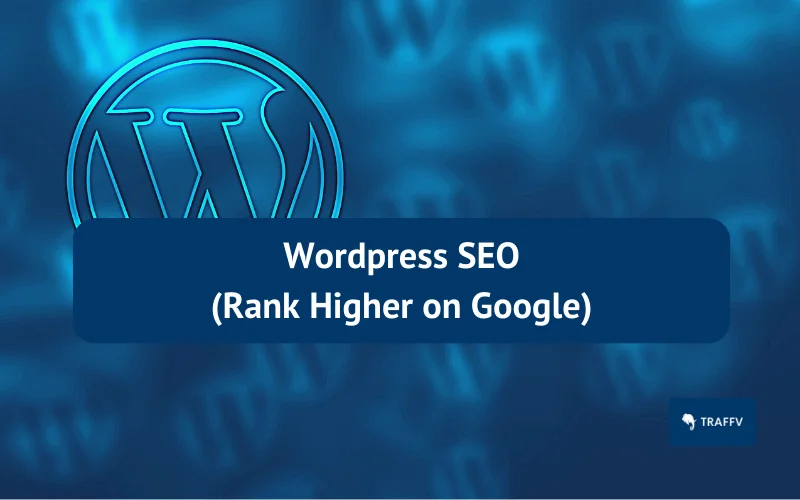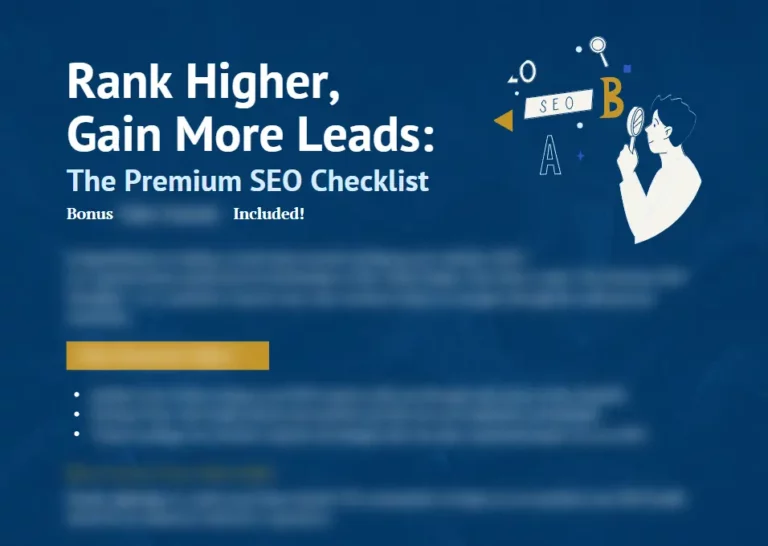So, you want to know what’s the big deal with WordPress SEO and why it’s essential for marketers to optimize their websites for search engines?
Let’s dive into the world of WordPress SEO, where increased traffic, conversions, and revenue await you.
TL:DR
- Use a reliable hosting provider.
- Use a WordPress theme that is optimized for SEO.
- Use an SEO plugin.
- Optimize your content for keywords.
- Build high-quality backlinks to your site.
Understanding the Basics of WordPress SEO
First things first, let’s talk about the concept of SEO (Search Engine Optimization) and how it relates to WordPress.
SEO is all about optimizing your website for search engines and users, making sure it ranks higher on search engine results pages (SERPs).
And when it comes to WordPress, it’s no different!
There are three main factors that affect SEO:
- Technical factors: This includes your website’s speed, mobile-friendliness, and site structure.
- On-page factors: These refer to the content and HTML source code of a page, such as keywords, meta tags, and header tags.
- Off-page factors: These involve the actions taken outside of your website that can impact its rankings, like backlinks and social media presence.
Optimizing your WordPress site for search engines can lead to increased visibility, which in turn drives more traffic and ultimately, more conversions.
Let’s dive deeper into the world of WordPress SEO.
Ensuring Your Site’s Visibility and Indexability
Visibility and indexability are the dynamic duo you need to focus on because they’re the key ingredients that’ll help your site rank higher on search engine results pages.
Check and Adjust Your Site’s Visibility and Indexability Settings
Alright, it’s time to put on your SEO cape and tweak some WordPress settings!
Here’s what you need to do:
- Verify your site with Google Search Console:
This nifty tool helps you keep track of your site’s performance on Google Search. To verify your site, simply sign in to Google Search Console, add your website URL, and follow the instructions provided. Easy peasy! - Enable or disable the “Discourage search engines from indexing this site” option:
You’ll find this crucial option in your WordPress dashboard’s Settings > Reading section. Make sure it’s unchecked, or else you’re waving goodbye to any chances of search engines finding your site. Trust us, you don’t want that. - Set the preferred domain and URL structure:
In the world of SEO, consistency is key. So, head on over to Settings > General and ensure your WordPress Address (URL) and Site Address (URL) are consistent. Also, don’t forget to visit Settings > Permalinks to choose a URL structure that’s SEO-friendly and easy to read.
Choosing an SEO-Friendly WordPress Theme
A WordPress theme is like the stylish outfit your website wears.
It influences the design, functionality, and performance of your site, all of which are crucial for a top-notch SEO. But with so many themes out there, how do you choose the right one?
Fear not, for we have compiled some essential criteria to help you pick an SEO-friendly WordPress theme that’ll make your site shine like a diamond in the digital sky.
1. Responsiveness
We live in a world where more than 50% of web traffic comes from mobile devices.
So, it’s crucial to have a theme that looks and functions well on all devices, especially the small screen ones.
Make sure your chosen theme is responsive, meaning it automatically adjusts its layout to fit different screen sizes.
2. Speed
Did you know that a one-second delay in page load time can affect your conversion rate by 7%?
That’s right; speed matters when it comes to SEO.
Look for themes that are optimized for speed and won’t weigh your site down with unnecessary features or bloated code.
3. Compatibility
There’s a good chance you’ll be using various plugins and tools to enhance your site’s functionality.
So, it’s vital to pick a theme that is compatible with popular SEO plugins like Yoast SEO or All in One SEO Pack.
Ensure the theme plays nice with the tools you plan to use.
4. Accessibility
Your website should be accessible to everyone, including people with disabilities.
Opt for a theme that follows accessibility guidelines and offers features such as keyboard navigation, screen reader compatibility, and proper color contrast.
5. Coding Quality
Lastly, the foundation of an SEO-friendly WordPress theme lies in its coding quality.
A well-coded theme will have a clean, semantic structure that search engines can easily crawl and index.
Look for themes that follow the WordPress coding standards and have been reviewed by the WordPress Theme Review Team.
Mastering SEO Friendly URL Structures and Permalinks
URL structures and permalinks play a significant role in SEO, as they:
- Indicate the content and hierarchy of your website
- Improve user experience and readability
- Influence ranking and click-through rates
Creating SEO Friendly URL Structures and Permalinks
Here are some guidelines to follow when crafting SEO friendly URL structures and permalinks:
- Use keywords: Incorporate your target keywords to make it clear what your content is about.
- Avoid stop words: Words like “the,” “and,” or “in” can make your URL look cluttered. Keep it clean!
- Use hyphens, not underscores: Search engines prefer hyphens, so stick with them.
- Keep it short and simple: Don’t make users or search engines work too hard to decipher your URL.
Customizing Your WordPress URL Structures and Permalinks
Follow these steps to customize your WordPress URL structures and permalinks:
- Go to Settings > Permalinks in your WordPress menu
- Choose a suitable permalink structure that best represents your content’s hierarchy
- Consider adding category or tag bases for an extra layer of organization
Examples of SEO Friendly and Unfriendly URL Structures
Let’s take a look at some examples:
SEO Friendly URL: https://www.example.com/seo-friendly-url-structures
Unfriendly URL: https://www.example.com/index.php?p=123
Notice how the SEO friendly URL is short, simple, and includes the target keyword, while the unfriendly URL is cluttered with unnecessary information.
Don’t let your URLs hold you back.
Make sure to optimize them for maximum SEO benefits.
Selecting Your Preferred Site Address Format: WWW vs non-WWW
Ah, the age-old debate: WWW or non-WWW?
Before diving into the nitty-gritty of SEO, let’s first understand the difference between these two site address formats and how they can impact your SEO game.
WWW vs non-WWW: The Key Differences
WWW, or the World Wide Web, is a subdomain, while non-WWW is simply the domain name without any subdomain. In the eyes of search engines, these two formats are considered as different domains.
This can lead to duplicate content issues, which can hurt your SEO efforts.
Pros and Cons: WWW vs non-WWW
Here’s a quick rundown of the advantages and disadvantages of each format:
WWW:
- More flexible for subdomains and cookies
- Can be perceived as more trustworthy by users
non-WWW:
- Shorter and simpler
- Can give a more modern look to your site
Choosing and Setting Your Preferred Site Address Format on WordPress
Ready to pick a side?
Follow these steps to set your preferred site address format on WordPress:
- Head over to Settings > General in your WordPress dashboard
- Enter the desired URL (with or without WWW) in both the WordPress Address and Site Address fields
- Save the changes, and voilà! You’ve set your preferred site address format
Remember, the choice between WWW and non-WWW ultimately depends on your personal preference and the goals of your website.
Whichever you choose, just make sure to stay consistent and avoid duplicate content issues.
Picking and Configuring the Best WordPress SEO Plugin
A WordPress SEO plugin is like a supercharged toolbox that can help you optimize various aspects of your website for search engines.
It takes care of crucial SEO elements such as meta tags, sitemaps, breadcrumbs, and more, ensuring your website speaks the same language as search engines like Google.
Popular and Reliable WordPress SEO Plugins
When it comes to SEO plugins, you’ve got plenty of options to choose from.
Some of the big guns in the market include:
- Yoast SEO: A fan-favorite, this plugin is known for its ease of use and comprehensive SEO features.
- Rank Math: A newer player in the game, Rank Math boasts advanced SEO features and a user-friendly interface.
- All in One SEO: As the name suggests, this plugin covers all your SEO needs and has been around for quite some time, proving its reliability.
Step-by-Step Tutorial: Installing and Configuring Yoast SEO
For this example, let’s dive into installing and configuring the Yoast SEO plugin.
- Installation:
From your WordPress dashboard, go to Plugins > Add New. Search for “Yoast SEO” and click “Install Now.” Once installed, hit “Activate.” - Configuration:
After activating, you’ll see a new menu item called “SEO” on your dashboard. Click on it and select “Configuration Wizard” to start setting up the plugin. Follow the on-screen instructions, inputting your website’s information, and choosing the right options for your site. - Customize:
Once the plugin is configured, you can further customize it by going to SEO > Search Appearance. Here, you can tweak your site’s title and meta description, configure how your content appears in search results, and more. - Optimize Individual Pages and Posts:
When editing a page or post, you’ll notice a new Yoast SEO meta box below the content editor. Use this to optimize your content for your target keywords, ensuring that titles, descriptions, and URLs are SEO-friendly.
Tips and Best Practices for Using a WordPress SEO Plugin
Now that your plugin is installed and configured, keep these tips in mind for a smooth and effective SEO journey:
- Update Regularly: SEO is an ever-evolving landscape, so make sure to update your plugin to keep up with the latest best practices and algorithm changes.
- Avoid Plugin Conflicts: Be cautious when installing other plugins, as they may conflict with your SEO plugin and cause issues. Always test new plugins in a staging environment before deploying them on your live site.
- Customize for Different Pages and Posts: Not all content is created equal – different pages and posts may require different SEO strategies. Tailor your plugin settings to suit the specific needs of each piece of content.
Creating and Submitting XML Sitemaps to Google Search Console
Ever wondered how search engines like Google find their way around your website?
Enter the XML sitemap.
An XML sitemap is like a roadmap for search engines, providing them with a list of your website’s pages and posts, helping them to discover and index your content more efficiently.
Plus, it informs search engines about any updates or changes you make to your site.
In short, having an XML sitemap is a must for your website’s SEO.
Creating an XML Sitemap for Your WordPress Website
Creating an XML sitemap for your WordPress site is a piece of cake, thanks to the WordPress SEO plugins available.
Here’s a step-by-step guide on how to do it:
- Choose a WordPress SEO plugin: Popular choices include Yoast SEO, Rank Math, and All in One SEO Pack. Pick one that suits your needs and install it on your website.
- Select content types and taxonomies: Once you’ve installed your chosen plugin, navigate to its settings and decide which content types (pages, posts, etc.) and taxonomies (categories, tags, etc.) you’d like to include or exclude from your sitemap.
- Customize the sitemap settings: Tweak the settings as needed, such as prioritizing specific content or setting the frequency of updates.
Submitting Your XML Sitemap to Google Search Console
Now that you’ve created your shiny new XML sitemap, it’s time to tell Google about it.
Here’s how:
- Verify your site ownership in Google Search Console (GSC). If you haven’t already, sign up for a GSC account and add your website.
- Access the Sitemaps report: Once you’re inside GSC, click on “Sitemaps” in the left-hand menu.
- Enter your sitemap URL: The URL usually looks like this: yourwebsite.com/sitemapindex.xml (though it may vary depending on your SEO plugin). Paste it into the “Add a new sitemap” field in GSC.
- Click on “Submit”: And voilà! Your XML sitemap has been submitted to Google.
Maintaining and Optimizing Your XML Sitemap
Keep your XML sitemap in tip-top shape with these best practices:
- Update your sitemap regularly: Every time you add, update, or delete content on your website, ensure your sitemap reflects these changes.
- Check for errors or warnings: Keep an eye on your GSC account for any potential issues with your sitemap and fix them as needed.
- Use multiple sitemaps if necessary: If your website is massive, consider using multiple sitemaps to keep things organized and manageable.
NoIndex Unimportant Pages and NoFollow External Links
So, what’s the big deal with NoIndex and NoFollow tags?
These little tags can make a world of difference when it comes to SEO.
They’re like the secret sauce that can help you instruct search engines to not index or follow certain pages or links.
This can help prevent duplicate content issues and preserve link equity.
Let’s dive into the details.
Unimportant Pages: A NoIndex Playground
Sometimes, there are pages on your website that just don’t need to be indexed.
These could be pages like thank you pages, login pages, privacy policy pages, and so on.
NoIndexing these pages can help you keep your site’s SEO neat and tidy.
For example, imagine a visitor lands on your website’s login page.
They’re not getting any valuable information there, and it’s certainly not the kind of content that needs to be ranked on search engines.
By NoIndexing such pages, you’re essentially letting search engines know that these pages don’t need to be crawled or indexed, and they should focus their attention elsewhere.
NoFollow Those External Links, Mate
Now, let’s talk about NoFollow.
This tag is used to tell search engines not to follow certain external links on your website.
Links like affiliate links, sponsored links, and user-generated links are prime candidates for NoFollow tags.
Why, you ask? Well, using NoFollow tags on these types of links helps you maintain a healthy link profile and prevent search engines from thinking you’re trying to game the system.
Adding NoIndex and NoFollow Tags to Your WordPress Website
Adding these tags to your WordPress website is simpler than you think.
You have a few options at your disposal:
- Use a WordPress SEO plugin:
There are many plugins available that can help you add NoIndex and NoFollow tags to your website. Yoast SEO is a popular choice, and it makes the process pretty straightforward. - Edit the HTML code:
For those of you who are comfortable with a bit of coding, you can add NoIndex and NoFollow tags directly to the HTML code of your pages. Just be sure not to mess with any other important code while you’re at it! - Utilize a robots.txt file:
This one’s for the more advanced users. You can create a robots.txt file that tells search engines not to crawl or index specific pages. This method requires a bit more technical know-how, but it’s a powerful way to NoIndex and NoFollow pages on your site.
NoIndex and NoFollow tags might seem like small potatoes, but trust me, they can pack a powerful punch for your WordPress SEO.
Developing Your Site’s Architecture, Pages, and Post Categories
Ever walked into a store that’s so disorganized, you couldn’t find what you’re looking for?
That’s how site visitors feel when your website’s architecture is a mess.
Site architecture refers to how your website’s pages and posts are organized and connected, and it plays a vital role in SEO.
A well-structured site ensures that users can easily navigate through your content, leading to an improved user experience.
Additionally, it enhances crawlability and indexability, making it easier for search engines to understand your site’s structure and rank it accordingly.
Guidelines for Developing Your Site’s Architecture
To make your site’s architecture SEO-friendly, follow these guidelines:
- Use keywords: Incorporate relevant keywords in your page titles and descriptions to help search engines understand the content of each page.
- Create a flat structure: Aim for a shallow site hierarchy where most pages are only a few clicks away from the homepage. This allows search engines to crawl your site more efficiently.
- Use breadcrumbs: Breadcrumbs enhance navigation and help users understand their location within your site, which improves user experience.
- Avoid orphan pages: Ensure all pages are linked to at least one other page on your site. Orphan pages are harder for search engines to find and crawl, making them less likely to be indexed.
Creating and Managing Your Site’s Pages and Post Categories on WordPress
Now that you know the importance of site architecture, let’s dive into managing your pages and post categories on WordPress.
- Pages and Posts menus: You can manage your site’s pages and posts through the respective menus in the WordPress dashboard.
- Titles and descriptions: Ensure your page titles and descriptions are clear, concise, and include your targeted keywords.
- Assign categories and tags: Organize your content by assigning relevant categories and tags to pages and posts. This helps both users and search engines understand the structure of your site.
- Edit permalinks: Customize your page and post URLs to include keywords and maintain a clean, easy-to-understand structure.
By following these steps, you’ll be well on your way to developing a stellar site architecture that not only pleases your users but also ranks well in search engines.
Utilizing Proper Internal Linking and Navigation Techniques
Internal linking and navigation are all about strategically connecting your website’s pages and posts.
This is crucial for guiding users (and search engines) through your content, which in turn affects your site’s SEO.
Proper internal linking and navigation help distribute link equity and authority throughout your site, ultimately boosting your website’s performance.
Guidelines for mastering internal linking and navigation
To keep your WordPress site SEO-friendly, follow these guidelines for internal linking and navigation:
- Use descriptive anchor texts:
When adding a link to your content, make sure the anchor text (the clickable text) accurately describes the destination page. This helps users and search engines understand what they can expect when clicking the link. - Link to relevant and valuable content:
Make sure the pages you link to provide value to your users and are relevant to the topic at hand. This ensures a smooth journey for your users and keeps them engaged with your content. - Don’t go overboard with links:
While internal linking is essential, use a reasonable number of links. Too many links can be distracting and dilute the value of each link. - Avoid broken links:
Broken links are a no-go! They lead to a poor user experience and can harm your SEO. Regularly audit your site for broken links and fix them as soon as possible.
Adding and editing internal links and navigation menus on WordPress
Ready to get your WordPress site’s internal linking and navigation in tip-top shape? Here’s how:
- Insert/edit link button: To add an internal link, highlight the desired anchor text in your content and click the “Insert/edit link” button in the WordPress editor toolbar.
- Select the target page or post: Once the link options box appears, search for and select the page or post you want to link to.
- Choose the link options: Configure any additional link settings, such as opening the link in a new tab or adding a “nofollow” attribute.
- Save the changes: Click “Add Link” to insert the link, and don’t forget to update or publish your content to save the changes.
Performing Keyword Research and Content Optimization
To make your content shine in the world of SEO, you need to focus on two vital aspects: keyword research and content optimization.
Keyword research is all about discovering and utilizing the words and phrases that your target audience is searching for.
Content optimization, on the other hand, ensures that you’re providing relevant and valuable information, which ultimately leads to increased ranking and traffic for your website.
How to Perform Keyword Research for Your WordPress Website
- Use a keyword research tool:
There’s a plethora of tools out there that can help you find the perfect keywords for your content. Some popular options include Google Keyword Planner, Ahrefs, and SEMrush. - Analyze search volume and difficulty:
Once you’ve found some potential keywords, take a closer look at their search volume and difficulty to ensure they’re worth targeting. You’re looking for a sweet spot where there’s enough search volume to make a difference, but not so much competition that it’s impossible to rank for. - Find related keywords and long-tail variations:
Don’t just stop at one keyword; find related keywords and long-tail variations that can also drive traffic to your website. These often have lower competition and can be easier to rank for. - Map your keywords to your pages and posts:
Once you’ve chosen your keywords, it’s time to assign them to the appropriate pages and posts on your WordPress site. This helps ensure that each piece of content is optimized for the right keyword.
How to Optimize Your Content for Keywords on WordPress
- Write catchy titles and meta descriptions:
A compelling title and meta description not only grab your readers’ attention but also signal to search engines what your content is about. Make sure to include your target keyword in both. - Use headings and subheadings:
Breaking your content into headings and subheadings makes it easier for both readers and search engines to understand your content. Plus, it gives you more opportunities to include your keywords. - Add images and videos:
Including relevant images and videos not only makes your content more engaging, but it also provides additional opportunities to include your keywords (think image alt tags and video descriptions). - Use synonyms and LSI keywords:
To avoid keyword stuffing, use synonyms and LSI (Latent Semantic Indexing) keywords throughout your content. These are terms that are related to your main keyword and help search engines understand the context of your content better.
Tips and Best Practices for Keyword Research and Content Optimization
- Focus on user intent: When choosing your keywords, think about what your target audience is actually looking for. This will help you create content that truly answers their questions and needs.
- Avoid keyword stuffing: While it’s important to include your keywords in your content, don’t overdo it. Keyword stuffing can lead to penalties from search engines and a poor user experience.
- Update your content regularly: Content optimization is an ongoing process. Keep your content fresh and up-to-date by updating it regularly and tracking your keyword performance.
Writing SEO-Friendly URLs, Headers, Title Tags, and Meta Descriptions
You know those mysterious little snippets of text that you see in search engine results, tempting you to click on a page?
Those are URLs, headers, title tags, and meta descriptions.
They play a crucial role in your website’s SEO by:
- Indicating the content and structure of your website
- Attracting users and search engines to click on your pages
- Influencing ranking and relevance
Let’s dive into some guidelines on how to write SEO-friendly URLs, headers, title tags, and meta descriptions.
Guidelines for Crafting SEO-Friendly URLs, Headers, Title Tags, and Meta Descriptions
- Use Keywords – Incorporate relevant keywords that your target audience is searching for. This helps search engines understand your content better and improves your rankings.
- Keep It Short and Concise – Nobody likes a long, confusing URL or title. Keep it simple and to the point, while still being informative.
- Use Modifiers and Numbers – Adding modifiers like “best,” “top,” and numbers (e.g., “10 Tips for…”) can make your headers and title tags more enticing to click on.
- Add a Call to Action – Including a strong call to action in your meta descriptions encourages users to click through to your site.
How to Edit URLs, Headers, Title Tags, and Meta Descriptions in WordPress
- WordPress Editor – Edit your headers and title tags directly in the WordPress editor by clicking on the header and changing the text.
- WordPress SEO Plugin – Use a plugin like Yoast SEO or All-in-One SEO Pack to easily edit your URLs, title tags, and meta descriptions.
- HTML Code – For the tech-savvy, manually edit these elements in your website’s HTML code.
Examples of SEO-Friendly and Unfriendly URLs, Headers, Title Tags, and Meta Descriptions
Example 1:
SEO-Friendly: https://www.example.com/top-10-seo-tips
This URL is short, concise, and uses a number and keyword to make it more clickable.
Unfriendly: https://www.example.com/blog/post/12345/seo-tips
This URL is long, contains unnecessary numbers, and lacks a clear topic.
Example 2:
SEO-Friendly Header and Title Tag: Top 10 SEO Tips for WordPress Users
This header is keyword-rich, concise, and uses a number to catch the reader’s attention.
Unfriendly Header and Title Tag: SEO Tips for Users
This header is vague and fails to provide any value or specificity to the reader.
Example 3:
SEO-Friendly Meta Description: Discover the top 10 SEO tips for WordPress users to boost your website rankings and drive more traffic. Click now to learn more!
This meta description contains a call to action, is keyword-rich, and provides a clear benefit to the user.
Unfriendly Meta Description: Learn about SEO tips for users on our blog.
This meta description is vague, lacks keywords, and fails to entice users to click through.
The Power of Schema Markup and Rich Snippets
Schema markup is a form of structured data that helps search engines better understand your content, which can lead to enhanced appearance and visibility on search results.
Rich snippets are essentially an extension of schema markup, providing additional information about your content in a visually appealing way, potentially increasing click-through rates and conversions.
Some examples of schema markup and rich snippets include:
- Reviews
- Ratings
- FAQs
- Breadcrumbs
- Videos
Implementing Advanced SEO Techniques on Your WordPress Site
So, how can you start reaping the benefits of these advanced SEO techniques on your WordPress site?
One straightforward way is to use a WordPress SEO plugin that supports schema markup and rich snippets.
These plugins can help you easily add the necessary structured data to your website, allowing you to focus on what’s most important: creating killer content!
Keep these tips in mind:
- Choose the most relevant and suitable schema types: Not every type of schema markup will be appropriate for your content, so be sure to select the ones that best represent and enhance your website’s information.
- Test and validate your schema markup: Use tools like Google’s Structured Data Testing Tool to ensure that your markup is properly formatted and error-free.
- Monitor your performance and results: Keep an eye on your website’s analytics to see the impact of your advanced SEO efforts. Adjust your strategy as needed to continually improve your online presence.
Managing and Optimizing WordPress Comments for SEO
Ah, WordPress comments – the double-edged sword of the blogging world.
On one hand, they’re a fantastic way to engage with your readers, gather feedback, and keep your content fresh and relevant.
On the other hand, if not managed correctly, they can become a haven for spam and negatively affect your site’s SEO.
Here are some handy tips on managing and optimizing your WordPress comments for SEO.
Enable or Disable Comments: To Comment or Not to Comment?
Before diving into the world of comment management, you need to decide whether to allow comments on your site.
If your content thrives on user interaction and insights, enabling comments is a no-brainer.
But if you’re not prepared to manage them effectively, disabling comments might be the better option for you.
To enable or disable comments, simply navigate to the Settings > Discussion tab in your WordPress dashboard.
Moderate and Approve Comments: Keep It Clean, Keep It Relevant
One of the most important aspects of optimizing WordPress comments for SEO is moderation.
Ensuring that comments are high-quality, relevant, and spam-free can have a positive impact on your site’s SEO.
You can set up automatic filters for comments containing specific keywords or links, but remember to also manually review and approve comments to ensure they add value to your content.
Use a WordPress Comment Plugin: Level Up Your Comment Game
While the built-in WordPress comment system works just fine, using a dedicated WordPress comment plugin can take your comment management to the next level.
These plugins offer advanced features such as threaded replies, social media integration, and improved spam protection.
Experiment with different plugins to find the one that best suits your needs and enhances your site’s SEO.
Add NoFollow Tags to Comment Links: Keep the Link Juice Flowing
By default, WordPress comments include dofollow links, which pass valuable link equity to the linked sites. Unfortunately, this can attract spammers and hurt your site’s SEO.
To combat this, consider adding NoFollow tags to comment links.
This tells search engines not to pass link equity to these sites, preserving your site’s SEO value.
To do this, simply add the “rel=’nofollow'” attribute to the comment links in your WordPress theme’s code.
Ensuring Site Speed, Performance, and Image Optimization
Site speed and performance go hand in hand with image optimization, affecting your website’s loading time, usability, and mobile-friendliness.
When you take care of these factors, you’re essentially enhancing user experience and satisfaction, which can lower bounce rates and abandonments.
And we all know what that means – better SEO!
Here’s how you can measure and improve your site speed, performance, and image optimization on WordPress:
- Test your speed: Start by using a speed test tool like Google PageSpeed Insights or GTmetrix to measure your website’s current performance. Don’t fret if your score isn’t stellar; we’re here to improve it!
- Cache in on speed: Consider using a caching plugin such as WP Rocket or W3 Total Cache to speed up your site by storing static versions of your content, reducing server load time.
- Compress and resize: Heavy images can slow down your site. Opt for image compression and resizing tools like ShortPixel or Smush to keep your images in check without sacrificing quality.
- Minify CSS and JS files: Minifying your CSS and JS files eliminates unnecessary characters, leading to faster load times. Plugins like Autoptimize can help you with this task.
- CDNs to the rescue: Using a Content Delivery Network (CDN) like Cloudflare or Amazon CloudFront can speed up your site by delivering content to users from a server closest to them.
Prioritizing Security, Safety, SSL/HTTPS, and WordPress Updates
When it comes to WordPress SEO, you can’t afford to overlook the importance of security, safety, SSL/HTTPS, and WordPress updates.
These factors play a crucial role in protecting your website from hackers, malware, and data breaches, which could lead to penalties and blacklisting that would negatively impact your SEO efforts.
They’re essential for ensuring user privacy and building trust with your visitors.
Steps to Enhance Security, Safety, SSL/HTTPS, and WordPress Updates on WordPress
- Use a security plugin:
Installing a reliable security plugin, like Wordfence or Sucuri, can help you protect your website from various online threats, such as brute force attacks and malware. - Install an SSL certificate:
An SSL (Secure Sockets Layer) certificate encrypts the data exchanged between your site and its visitors, ensuring privacy and security. This not only builds trust with users but also gives you a slight SEO boost, as search engines prioritize secure websites. - Switch to HTTPS protocol:
Once you have an SSL certificate, update your website’s protocol from HTTP to HTTPS. This ensures that your site’s data is encrypted and secure, which is an important ranking factor for search engines. - Update WordPress core and plugins regularly:
Regularly updating your WordPress core and any installed plugins is crucial for maintaining a secure and well-functioning site. Outdated software can expose your website to security vulnerabilities, negatively impacting your SEO and online reputation.
Examples of Security, Safety, SSL/HTTPS, and WordPress Updates Issues and Solutions
Example 1: Installing an SSL Certificate
A website without an SSL certificate displays a “Not Secure” warning in the browser’s address bar, which can deter potential visitors. To fix this issue, you can purchase an SSL certificate from a trusted provider, or use a free option like Let’s Encrypt. Once installed, your site will display a padlock icon, indicating that it’s secure.
Example 2: Updating WordPress Core and Plugins
Keeping your WordPress core and plugins up-to-date is crucial for closing any security loopholes and ensuring optimal website performance. To update your WordPress site, simply navigate to the “Updates” section in your WordPress dashboard and follow the prompts to install the latest updates.
Remember, a secure and well-maintained WordPress site is not only essential for protecting your website and its users, but also for maintaining a strong SEO presence.
FAQs for WordPress SEO
Is WordPress Good for SEO?
Oh, absolutely!
WordPress is a fantastic platform when it comes to SEO, and let me tell you why.
With its user-friendly interface, extensive plugin selection, and highly customizable features,
WordPress makes it easy for marketers like us to optimize our websites for search engines.
Plus, it’s constantly updated, ensuring that it stays on top of the ever-evolving SEO game.
Does Google Favor WordPress?
While Google doesn’t outright favor WordPress, it’s no secret that the search engine giant does love well-structured, easily crawlable websites.
And guess what? WordPress excels in that department!
The platform’s clean, well-organized code makes it a cinch for Google to understand and index your content.
So, while it’s not a case of Google playing favorites, WordPress does give you a leg up in the SEO race.
Which SEO Plugin Is Best for WordPress?
Here are my top two recommendations:
- Yoast SEO:
This bad boy is the industry standard, and for good reason. With features like keyword optimization, readability analysis, and XML sitemap generation, Yoast SEO provides a comprehensive solution for optimizing your content and ensuring it’s search engine-friendly. - Rank Math:
This plugin is giving Yoast a run for its money, offering similar features with a slightly more user-friendly interface. Rank Math also includes Schema Markup support, helping you stand out on SERPs with rich snippets.
Unlock the Full Potential of Your WordPress Website
We’ve explored the remarkable benefits of WordPress SEO, the crucial steps to set up a WordPress SEO plugin, and the nifty tips to optimize your site’s structure, content, and performance.
Don’t you want to ensure that your WordPress SEO efforts reach their full potential?
Contact our SEO agency today, and let us help you transform your website into a traffic and revenue-generating machine.
Get in touch with us now and let’s start driving more traffic and revenue to your wordpress website!
Check out other popular CMS: